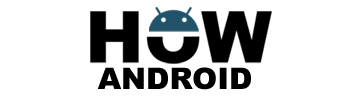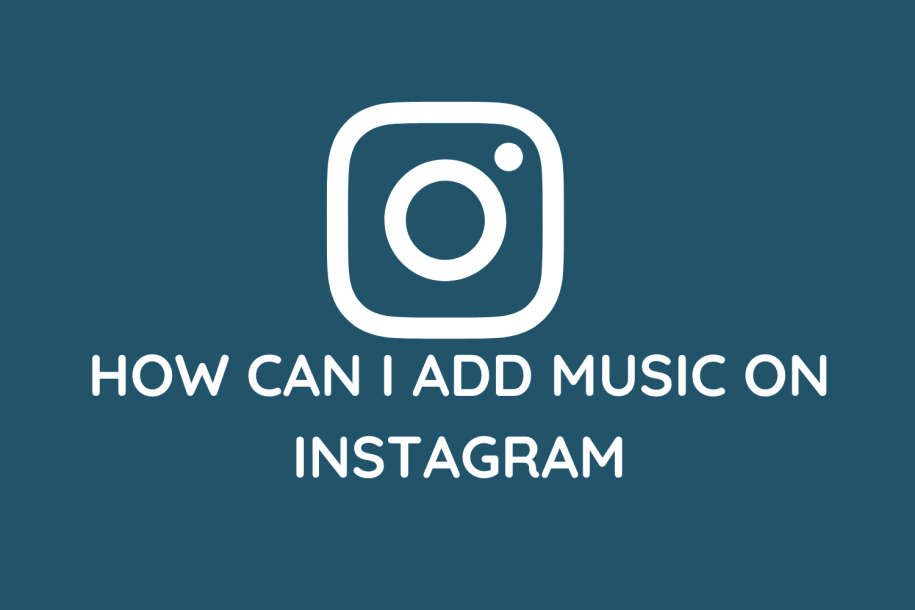
In the dynamic world of Instagram, photos and videos are just the beginning. Elevate your content and express yourself creatively by seamlessly adding music to your stories, reels, and posts. Our comprehensive guide ensures you can do it quickly and effortlessly.
How Can I Add Music on Instagram:
Step 1: Update Your Instagram App
- Open the App Store (iOS) or Google Play Store (Android):
- Ensure you have the latest Instagram version for optimal performance.
Step 2: Create a New Post
- Open Instagram:
- Launch the Instagram app and log in.
- Access the Camera:
- Tap the “+” icon at the bottom center to initiate a new post.
Step 3: Choose Your Content
- Select Media:
- Opt for a photo or video from your gallery or capture a new moment using the camera.
Step 4: Add Music
- Tap on the Sticker Icon:
- Locate the sticker icon at the top of the screen.
- Choose the Music Sticker:
- Find and tap on the “Music” sticker to open the music library.
Step 5: Browse and Select Music
- Explore the Library:
- Navigate through genres, popular songs, moods, or use the search function for specific songs or artists.
- Select a Song:
- Tap on the desired song. Adjust playback using the duration slider.
Step 6: Customize and Share
- Personalize Your Post:
- Resize, reposition, or rotate the music sticker to suit your style.
- Add Other Stickers or Text:
- Enhance your post further by exploring additional stickers, text, or other creative elements.
- Share Your Post:
- Tap “Your Story” or “Share” (for feed posts) to seamlessly share your creation with your followers.
How to Add Music to Instagram Story from Spotify:
Method 1: Through Instagram
- Open Spotify:
- Select a song and tap the three dots.
- Choose “Share”:
- Select “Instagram Stories” or “Your Story.”
- Customize Your Story:
- Add stickers, text, or other creative elements.
- Share Your Story:
- Share your crafted story with your followers.
Method 2: Using a Video Recording
- Play the Song on Spotify:
- Allow the song to play.
- Record the Segment:
- Use a screen recording tool to capture the desired segment.
- Save the Video:
- Save the recorded video to your device.
- Create a New Instagram Story:
- Start a new story on Instagram.
- Upload the Saved Video:
- Add the saved video to your Instagram story.
- Add a Music Sticker:
- Enhance your story by adding a music sticker and choosing the same song.
- Adjust and Share:
- Adjust the sticker’s position and size as desired.
- Share your enriched story with your followers.
Conclusion:
Adding music to your Instagram posts opens up a world of creativity and engagement. By following these straightforward steps, you can seamlessly integrate your favorite songs into your stories, reels, and posts, transforming your content into a vibrant and dynamic expression of your unique style. Unleash your inner DJ and enhance your Instagram experience today!