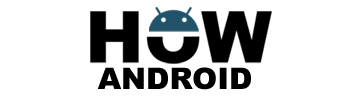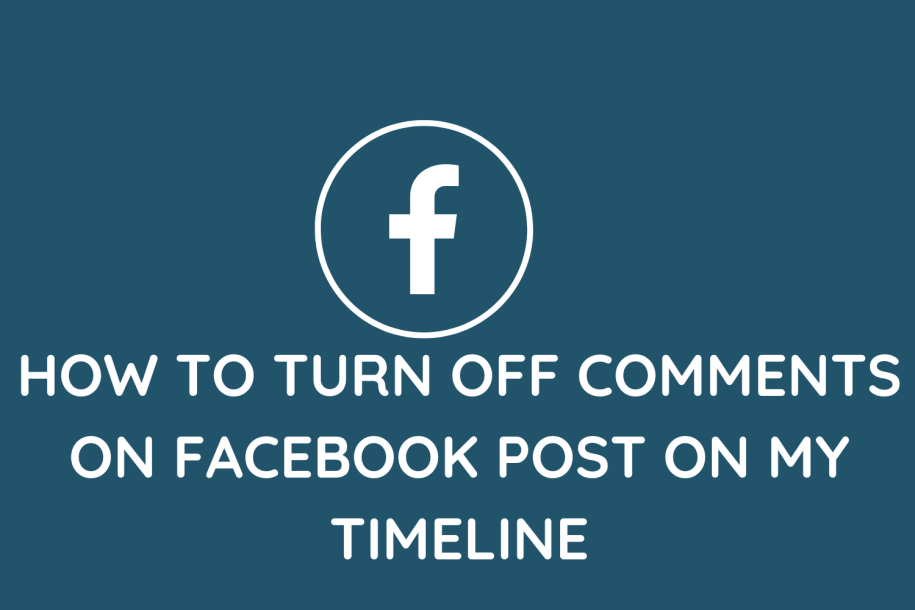
Managing your Facebook timeline is crucial for controlling interactions. This guide provides step-by-step instructions on turning off comments for posts on your Facebook timeline, offering you more control over your online conversations.
Method 1: Disabling Comments on a New Post:
- Log in and create a post:
- Visit your Facebook homepage or profile.
- Click “Create Post” to initiate a new post.
- Access additional options:
- Below the post box, locate the audience label (e.g., “Public” or “Friends”).
- Click on it and choose “More Options.”
- Disable comments:
- In the expanded menu, find and uncheck the “Allow comments” option.
- This action disables comments for the specific post.
- Publish your post:
- Complete your post and click “Post” to publish it without allowing comments.
Method 2: Disabling Comments on an Existing Post:
- Locate the post:
- Go to your Facebook profile or timeline.
- Find the post for which you want to disable comments.
- Access options:
- Click the three-dot icon (usually in the top-right corner) on the post.
- Select “Edit Post” from the options.
- Turn off comments:
- In the post editing window, find and uncheck “Allow comments” or a similar option.
- Save your changes:
- Save the changes, and comments will be disabled for that specific post.
Method 3: Adjusting Post Privacy Settings:
- Access your timeline:
- Go to your Facebook profile or timeline.
- Find the post for which you want to disable comments.
- Use the audience selector tool:
- Click on the audience selector tool near the post’s timestamp.
- Choose a privacy option (e.g., “Only Me”).
- Save your changes:
- Save the changes, and comments from others will be disabled.
Additional Tips:
- Use the Facebook mobile app:
- Access post settings or privacy settings to disable comments on the mobile app.
- Consider “Hide from Timeline”:
- Instead of disabling comments, hide the post from your timeline to prevent further comments.
- Facebook Pages Manager app:
- For page managers, use the Facebook Pages Manager app to disable comments on posts.
- Archive or delete old posts:
- Consider archiving or deleting old posts if you no longer want comments on them.
- Utilize the “Restricted” list:
- Add people to your “Restricted” list to limit who can comment on your posts.
- Report abusive or spam comments:
- Report offensive comments to maintain a positive environment on your timeline.
Last Words on How To Turn Off Comments On Facebook Post On My Timeline:
Disabling comments on your Facebook timeline empowers you to have more control over conversations. By following these steps, you can easily turn off comments on both new and existing posts. It’s essential to review your post privacy settings and consider the context of each post before deciding to disable comments, ensuring a personalized and controlled online experience.