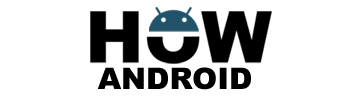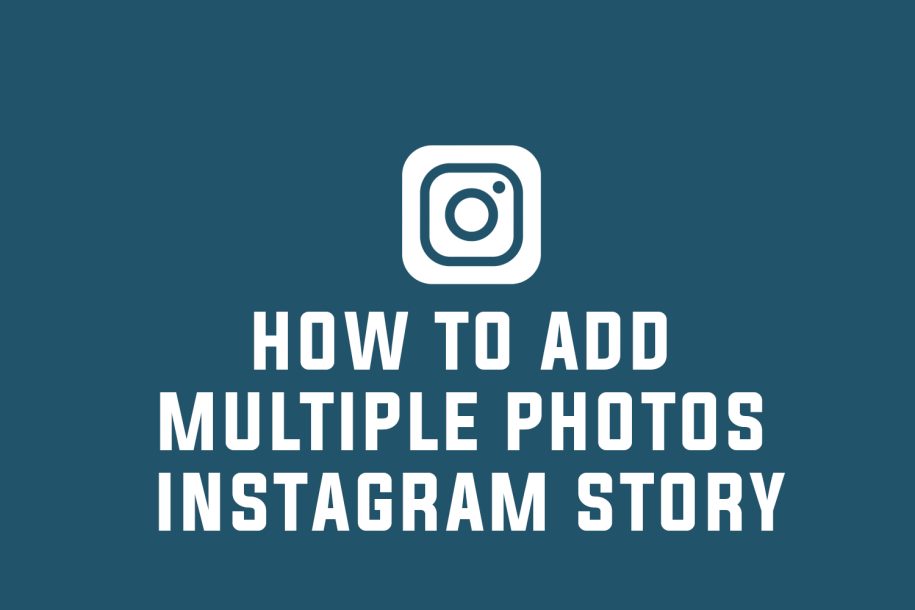
Instagram Stories have revolutionized the way we share moments, offering a dynamic platform for storytelling. Learn how to effortlessly enhance your Instagram Story by incorporating multiple photos with this comprehensive guide.
Step-by-Step Guide: How to Add Multiple Photos to Your Instagram Story
- Launch the Instagram App:
- Open the Instagram app on your mobile device and log in to your account.
- Access the Story Camera:
- Begin by tapping the camera icon located in the top-left corner of your home feed. Alternatively, swipe right from your feed to access the Instagram Story camera.
- Capture or Select Your First Photo:
- Capture a spontaneous moment by tapping the shutter button or choose a photo from your gallery by swiping up. This initial photo sets the stage for your multi-photo story.
- Add More Photos:
- To add depth to your narrative, tap the square icon with a plus sign (+) or swipe up again to access your camera roll. Select additional photos that contribute to the overall story you want to tell.
- Edit and Enhance Your Photos:
- Dive into the creative process by editing each photo individually. Instagram provides an array of tools, including filters, text, stickers, and drawing options. Customize each image to enhance its visual appeal and overall storytelling impact.
- Arrange the Photos:
- Craft a seamless visual flow by arranging the photos in a deliberate order. Press and hold on a photo, then drag it to the desired position. This simple step ensures that your audience experiences your story in a logical and engaging sequence.
- Customize Each Photo:
- Further personalize your narrative by tapping on specific photos. Add text, stickers, GIFs, location tags, hashtags, or use the drawing tool to make each image unique and captivating.
- Add Captions or Text:
- If you wish to provide context or additional information, tap the “Aa” icon in the top-right corner of the screen. Type your desired text, choose a font style, adjust size and color, and place it strategically on the photo.
- Share Your Story:
- Once satisfied with your multi-photo creation, it’s time to share it with your audience. Tap the “Your Story” button at the bottom-left corner of the screen to publish it to your Story. Alternatively, you can use the “Send To” button to share it directly with specific followers.
Conclusion: Elevate Your Instagram Storytelling Experience
In conclusion, adding multiple photos to your Instagram Story allows you to elevate your storytelling capabilities. Whether you’re sharing a series of moments, showcasing different perspectives, highlighting product features, or crafting a complete narrative, this step-by-step guide empowers you to create visually stunning and engaging stories. Master the art of multi-photo storytelling and captivate your audience on Instagram.