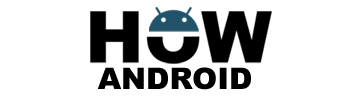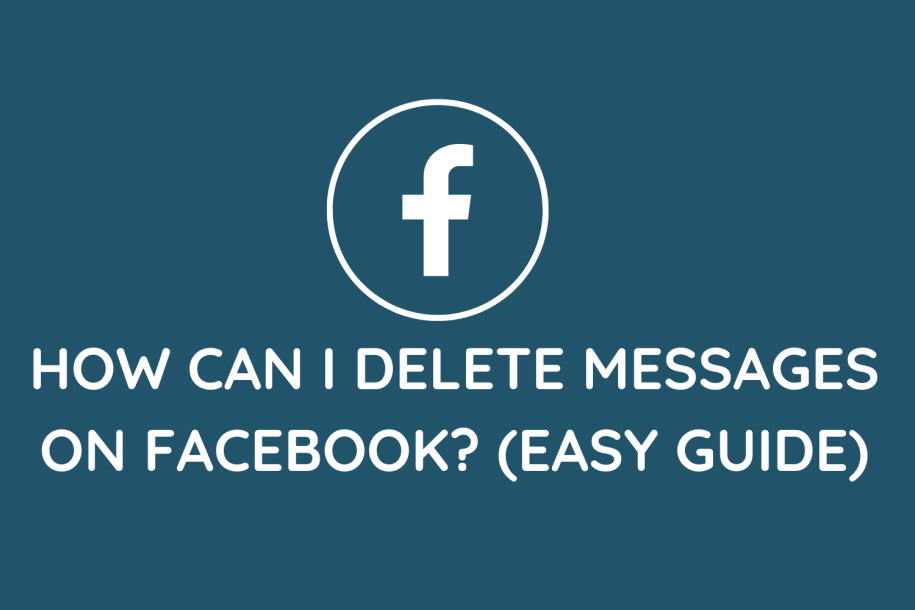
Desktop/Web App:
- Log in to your Facebook Account: Access your Facebook account and navigate to the Messages section.
- Locate the Conversation:
- Identify the conversation that contains the message you want to delete.
- Delete Individual Messages:
- Hover over the specific message you wish to remove.
- Click the ellipsis (…) icon that appears on the right-hand side.
- Select “Delete” from the drop-down menu.
- Confirm the deletion when prompted.
- Mobile App:
- Open Facebook Messenger:
- Launch the Facebook Messenger app on your mobile device.
- Find the Conversation:
- Locate the conversation containing the message you want to delete.
- Delete Individual Messages:
- Tap and hold the message.
- Choose “Remove” or “Delete” from the options.
- Confirm the deletion when prompted.
- Open Facebook Messenger:
Deleting Entire Conversations:
Desktop/Web App:
- Locate the Conversation:
- Find the conversation you wish to delete in the Messages section.
- Delete Entire Conversations:
- Hover over the conversation.
- Click the ellipsis (…) icon that appears on the right.
- Select “Delete” from the drop-down menu.
- Confirm the deletion.
Mobile App:
- Find the Conversation:
- Open Facebook Messenger and locate the conversation.
- Delete Entire Conversations:
- Swipe left on the conversation.
- Tap “Delete” when the option appears.
- Confirm the deletion.
Final Tips:
- Declutter Your Inbox:
- Deleting messages and conversations helps maintain a clean and organized communication platform on Facebook.
- Cautionary Note:
- Be cautious when deleting messages, as they cannot be recovered once deleted.
- Efficient Messaging:
- Enjoy a streamlined and clutter-free messaging experience on Facebook by following these simple steps.
By adhering to this step-by-step guide, you can efficiently delete individual messages or entire conversations on Facebook, contributing to a more organized and enjoyable social media experience.