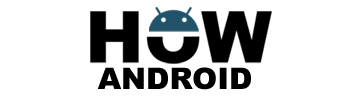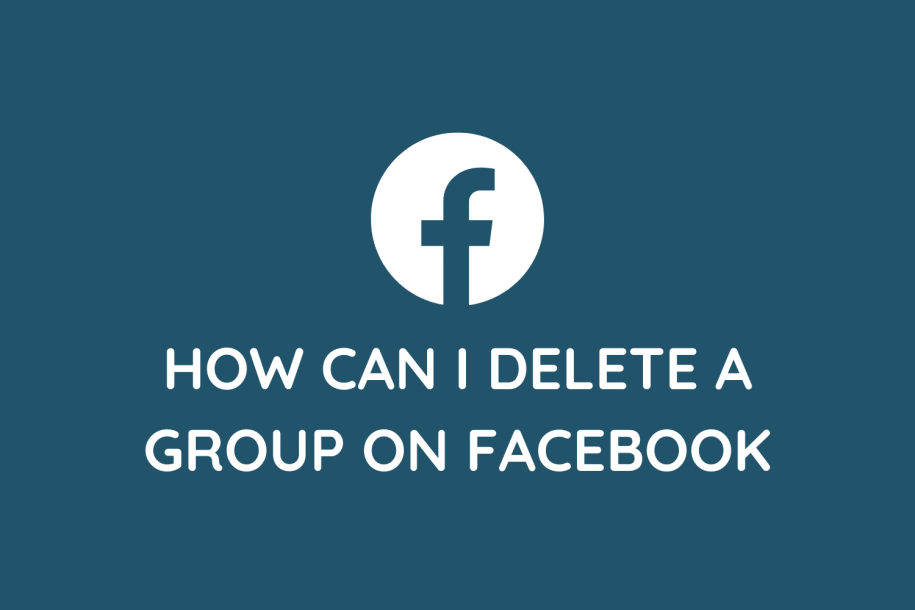
Considerations Before Deleting a Facebook Group:
Before proceeding to delete a Facebook group, there are important considerations:
a. Inform Group Members:
- Before deletion, inform group members about your decision. Provide explanations and suggest alternative groups if applicable.
b. Backup Important Group Content:
- To avoid losing valuable information, back up crucial content such as posts, documents, or media files within the group.
Steps to Delete a Facebook Group:
Step 1: Access the Group Settings:
- Log in to your Facebook account and navigate to the group page.
- Below the cover photo, click on “More” and select “Group Settings.”
Step 2: Review Group Settings:
- Once in Group Settings, review privacy settings, membership requests, and group rules to ensure everything is as desired.
Step 3: Remove Group Members:
- In Group Settings, navigate to the “Members” tab.
- Remove each member individually by clicking the three-dot icon next to their name and selecting “Remove from Group.”
Step 4: Remove Admins:
- In Group Settings, go to the “Admins” tab.
- Choose another member to be the admin and assign them the role.
- Next to your name, click on “Leave Group as Admin” to remove yourself as an admin.
Step 5: Delete the Group:
- Return to the main group page.
- Click on “More” below the cover photo and select “Delete Group.”
- A confirmation prompt will appear; carefully read the details as this action is irreversible.
- Click on “Delete” to permanently delete the group.
Additional Information:
a. Archived Groups:
- If you’re not ready for permanent deletion, Facebook provides the option to archive a group. Archiving preserves the group’s content while suspending any further activity.
b. Ownership Transfer:
- If you’re the sole admin, consider transferring ownership to another trusted member before deletion to ensure continuity.
c. Group Deletion Limitations:
- For large groups, be aware that Facebook may require you to contact their support team to request group deletion.
Last Words on How Can I Delete a Group on Facebook:
Deleting a Facebook group is a significant decision that should be made after careful consideration. By following the steps outlined in this guide, you can successfully inform members, back up content, and delete the group. Consider alternatives like archiving or ownership transfer, taking control of your digital communities for a clutter-free online presence.