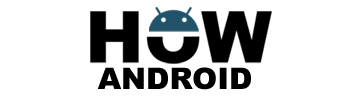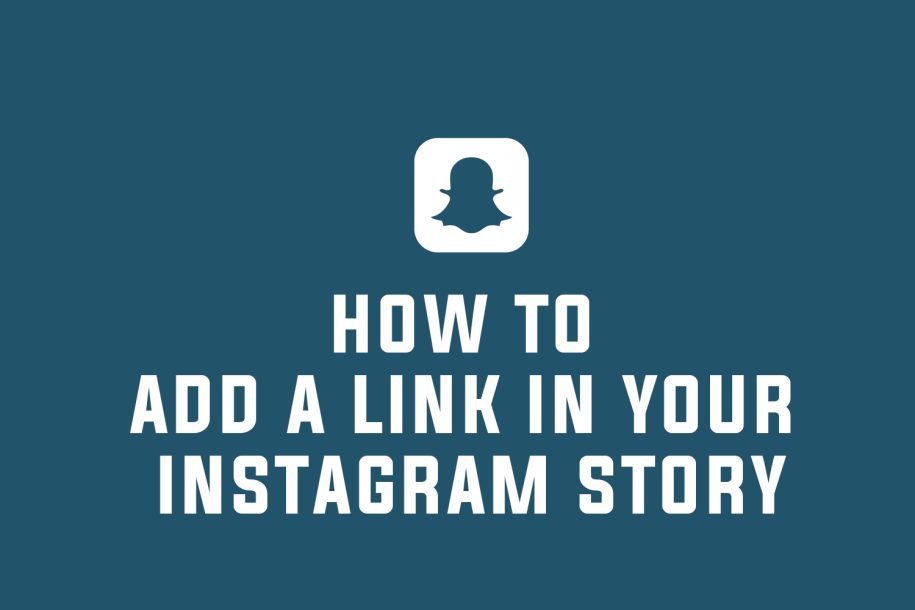
Instagram Stories have evolved beyond mere visual snapshots, presenting an incredible opportunity to connect with your audience and drive traffic to external destinations. This comprehensive guide walks you through the step-by-step process of seamlessly integrating clickable links into your Instagram Story.
How to Add a Link to Your Instagram Story:
- Open the Instagram App:
- Begin by launching the Instagram app on your mobile device and logging into your account.
- Access the Story Camera:
- Tap the camera icon in the top-left corner or swipe right to access the Instagram Story camera, your gateway to dynamic storytelling.
- Capture or Select a Photo or Video:
- To initiate the process of adding a link, capture a photo or video using the Instagram Story camera. Tap the shutter button for a photo or hold it down to record a video. Alternatively, swipe up to access your camera roll and select a pre-existing photo or video from your gallery.
- Add Stickers or Other Elements (Optional):
- Enhance your visual content by incorporating stickers, text, filters, or other creative elements. While optional, these additions can significantly boost engagement and visual appeal.
- Tap the Link Icon:
- Once you’ve customized your visual content, look to the top of the screen for the chain link icon. Tap on it to proceed to the next step.
- Enter the URL:
- A new window will appear, prompting you to enter the desired URL or link. Type or paste the link into the provided field.
- Choose a Call-to-Action:
- Below the URL field, you’ll find options to customize the call-to-action button that will appear on your story. Choose a suitable option from the available choices, such as “See More,” “Shop Now,” or “Learn More.”
- Preview and Share:
- Before sharing your story, take advantage of the preview feature. Tap the eye icon at the bottom left corner of the screen to see how your story will look with the added link. If everything appears as desired, tap the “Your Story” button at the bottom left corner to publish your story.
Tips for Using Links in Your Instagram Story:
- Use a Relevant Call-to-Action:
- Customize the call-to-action button text to be enticing and accurately represent the content users will find after clicking.
- Shorten Links:
- If you have lengthy URLs, consider using a link shortening service like Bitly or TinyURL. This not only makes the link visually appealing but also saves character space.
- Track Link Performance:
- Leverage tracking tools such as Google Analytics or Instagram’s native insights to measure the click-through rate and engagement of your links. Analyzing this data will empower you to make informed decisions for future content.
- Promote Exclusive Content:
- Make the most of links by sharing exclusive content, special offers, or discounts through your Instagram Story. This provides your followers with an incentive to click and engage further with your brand or business.
- Be Transparent:
- Foster trust with your audience by providing clear and concise descriptions or captions that inform them of where the link will take them. Transparency encourages clicks from interested viewers.
Conclusion: Elevate Your Instagram Storytelling with Links
In conclusion, the addition of a link to your Instagram Story is a powerful tool for driving traffic, promoting products or services, and sharing relevant content with your audience. By following the detailed steps outlined in this guide, you can seamlessly incorporate links into your stories, directing your followers to external destinations. Elevate your Instagram storytelling and engage your audience in a more meaningful way.