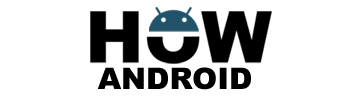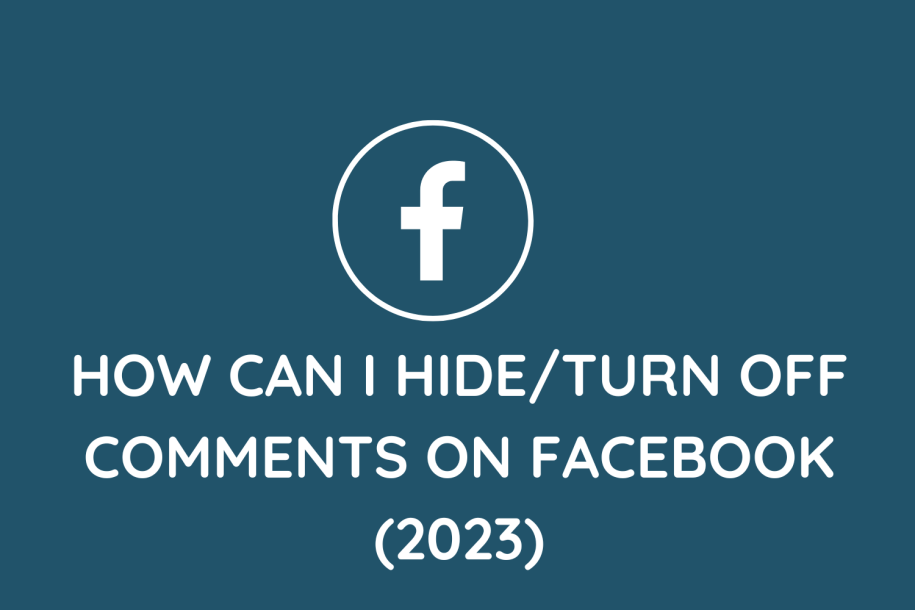
When managing your Facebook Page or personal profile, you might want to control the visibility of certain comments. Whether it’s for maintaining a positive online environment or managing discussions, hiding comments is a useful feature. Below are step-by-step instructions on how to hide comments on Facebook.
How Can I Hide/Turn Off Comments On Facebook – Step-by-step Instructions
1. Hide a comment from a post on your Facebook Page:
a. Tap and Hold: – Find the comment you want to hide. – Tap and hold the comment.
b. Select “Hide”: – From the options that appear, select “Hide.”
c. Result: – The comment is now hidden from view, but the person who posted it and their friends can still see it.
2. Hide comments on the Facebook app:
a. Locate the Comment: – Find the comment you want to hide.
b. Tap and Hold: – Tap and hold the comment.
c. Select “Hide”: – From the menu, select “Hide.”
d. Result: – The comment is now hidden from view.
3. Hide comments on your personal profile:
a. Go to the Post: – Navigate to the post containing the comment you want to hide.
b. Open Menu: – Click on the three-dot menu icon.
c. Select “Hide comment and replies”: – Choose the option “Hide comment and replies.”
d. Result: – The comment and all its replies are now hidden from view.
4. Unhiding hidden comments:
- To unhide a comment, tap and hold the comment, then select “Unhide” from the options that appear.
How can I prevent people from commenting on my Facebook posts altogether?
On a Facebook Page:
- Access Settings:
- Tap in the top right of Facebook.
- Scroll down and tap “Settings.”
- Adjust Privacy Settings:
- Below “Privacy,” tap “Public posts.”
- Tap “Public Post Comments.”
- Choose Commenting Options:
- Choose one of the following options:
- “Friends” (only your friends can comment).
- “Friends of Friends” (your friends and their friends can comment).
- “Public” (anyone on Facebook can comment).
- Choose one of the following options:
On your personal profile:
- Access Post Privacy Settings:
- Click on the three dots icon in the top-right corner of the post.
- Select “Edit privacy” or “Edit audience.”
- Set Post to “Public”:
- Set the post to “Public.”
- Choose Commenting Options:
- Click the three dots icon again and select “Who can comment on your post?”
- Choose one of the options: “Friends,” “Friends of Friends,” or “Public.”
Last Words on How Can I Hide/Turn Off Comments On Facebook
Hiding or turning off comments on Facebook provides you with various options for controlling the visibility and interaction on your posts. Adjusting privacy settings ensures that only the desired audience can comment, while individually hiding comments provides a more granular control. It’s important to note that hiding a comment doesn’t delete it entirely; the person who posted it and their friends can still see it. Stay informed about any changes to Facebook’s interface by referring to their official documentation or support channels.