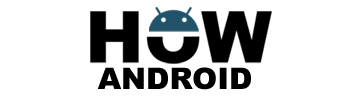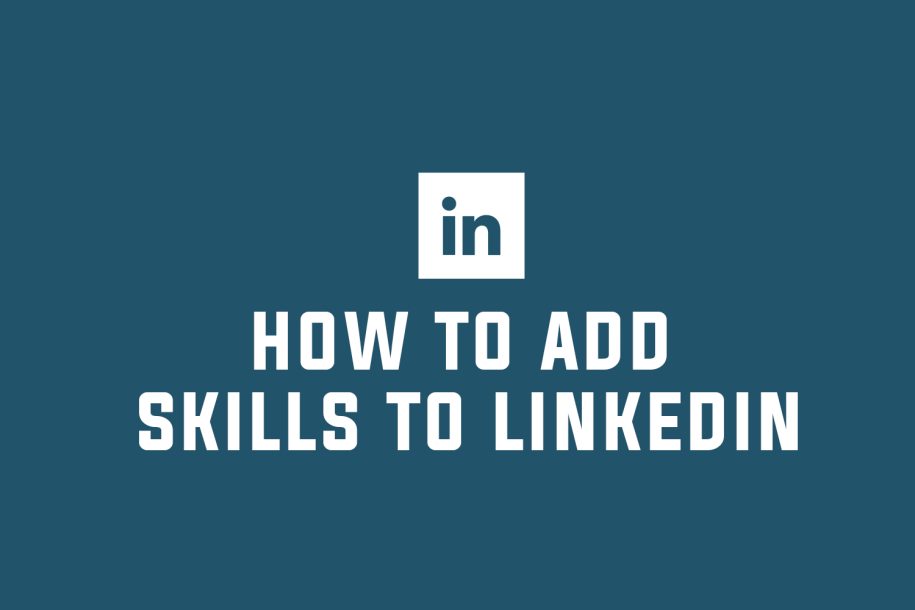
In today’s fast-paced job market, having a standout LinkedIn profile is crucial for professional success. One key element to focus on is the “Skills & Endorsements” section, which allows you to highlight your capabilities effectively. This concise guide will walk you through the process of adding skills to your LinkedIn profile and provide tips to optimize this section for maximum impact.
How to Add Skills to Your LinkedIn Profile:
- Log in and Access Your Profile:
- Start by signing in to your LinkedIn account. Click on the “Me” icon and select “View Profile” from the dropdown menu to access your profile page.
- Scroll to the Skills & Endorsements Section:
- Scroll down to locate the “Skills & Endorsements” section on your profile page. If you haven’t added any skills yet, this section may appear empty.
- Add a New Skill:
- Click on the “Add a new skill” button within the Skills & Endorsements section. This action will prompt a search bar to appear.
- Search for Relevant Skills:
- Start typing the skill you want to add in the search bar. LinkedIn will provide suggestions based on your input. Choose the most relevant skill from the suggestions or continue typing to add a custom skill.
- Repeat for Additional Skills:
- If you possess multiple skills, repeat the process by clicking “Add a new skill” and following the search and selection steps.
- Reorder Your Skills:
- To prioritize your skills, click on the “Edit” button next to the Skills & Endorsements section. Drag and drop the skills to arrange them in the desired order.
- Save Your Changes:
- Once you’ve added and arranged your skills, click “Save” to update your profile. Your skills will now be visible to others who visit your profile.
Tips for Optimizing Your Skills Section:
- Be Specific:
- Instead of generic terms, be specific when adding skills. For example, use terms like “digital marketing” or “social media marketing” to convey your expertise clearly.
- Prioritize Relevant Skills:
- Focus on skills that align with your career goals and target audience. Highlighting the most important and sought-after skills in your industry can capture the attention of recruiters or potential clients.
- Obtain Endorsements:
- Actively seek endorsements from connections. LinkedIn endorsements serve as social proof and validate your expertise. Consider endorsing others as well, increasing the likelihood of receiving endorsements in return.
- Utilize Skill Suggestions:
- Take advantage of LinkedIn’s skill suggestions, which are based on your profile information and connections. These suggestions can help you identify skills you may have overlooked or discover new relevant skills to add to your profile.
- Regularly Update Your Skills:
- As your skills evolve or new ones emerge, update your profile accordingly. Keeping your skills up-to-date signals active professional development and enhances your profile’s attractiveness to potential employers.
Conclusion:
Adding skills to your LinkedIn profile is a powerful way to enhance your professional image and increase your visibility in the job market. By following this step-by-step guide and implementing the provided tips, you can optimize your skills section on LinkedIn, making it easier for others to understand your capabilities and potentially opening doors to new opportunities.