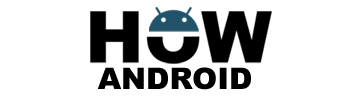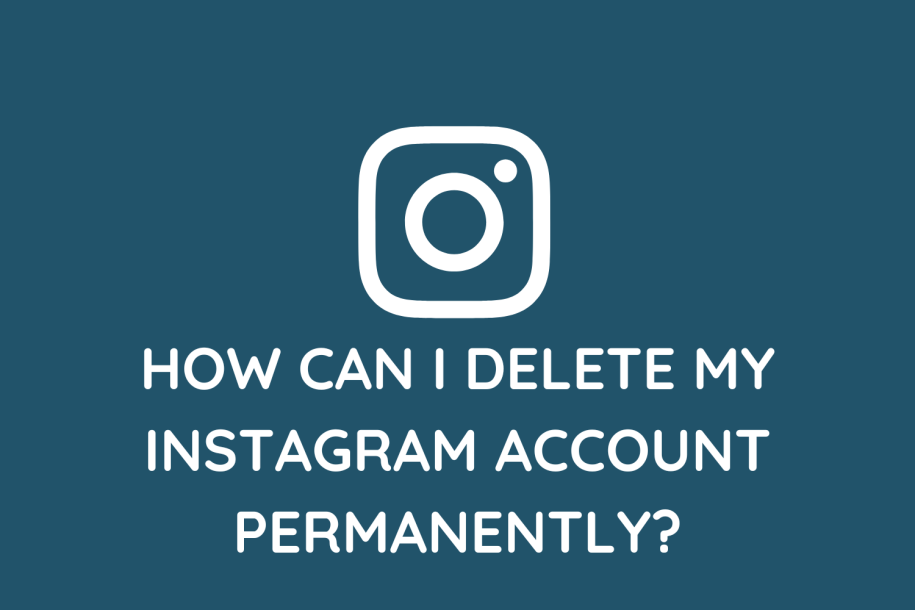
Before taking the step to permanently delete your Instagram account, consider the following important factors:
a. Backup Your Data: Before initiating the deletion process, it’s crucial to back up any content you wish to retain. This includes photos, videos, and important conversations. You can utilize third-party tools or use Instagram’s built-in data export feature to save your content offline.
b. Inform Your Connections: Deleting your Instagram account means losing touch with friends and followers on the platform. To ease this transition, consider notifying your connections about your decision. You can post a farewell message or direct them to alternative ways of staying connected, such as sharing your email address or usernames on other social media platforms.
Steps to Permanently Delete Your Instagram Account:
Follow these steps to permanently delete your Instagram account:
1. Log in to Instagram: Using either a web browser or the Instagram mobile app, log in to the account that you intend to delete.
2. Access the Delete Account Page:
- On a web browser, navigate to the “Delete Your Account” page on Instagram.
- On the mobile app, go to your Profile, then select Settings, followed by Help, and finally, Help Center. Search for “Delete Account” and select the relevant article.
3. Choose a Reason: Instagram will ask you to select a reason for deleting your account from a dropdown menu. Choose the most appropriate option for you.
4. Re-enter Your Password: To ensure account security, Instagram will prompt you to re-enter your password.
5. Permanently Delete Your Account: Click or tap on the “Permanently delete my account” button. Once you confirm this action, your Instagram account will be permanently deleted, along with all associated content, including photos, videos, comments, and followers.
Additional Information:
a. Account Deactivation: If you’re not ready for permanent deletion, Instagram offers the option to temporarily deactivate your account. This allows you to take a break from the platform without losing your account data. To deactivate, go to the “Edit Profile” section in your Instagram settings and select “Temporarily disable my account.”
b. Recovery After Deletion: Once your Instagram account is permanently deleted, it cannot be recovered. Take this into consideration before proceeding, as you will lose all data and connections associated with the account.
c. Third-Party Connections: Before deleting your account, make sure to remove any third-party connections, such as app authorizations or website integrations. This ensures that your Instagram data is no longer accessible to external platforms.
Last Words on Deleting Your Instagram Account:
Deleting your Instagram account is a significant step toward reclaiming your time and privacy. By following the steps outlined in this guide, you can confidently delete your Instagram account, taking control of your online presence. Remember to back up your data, inform your connections, and consider alternatives for staying connected. Embrace the freedom that comes with disconnecting from the platform and explore new ways to engage with the world around you.