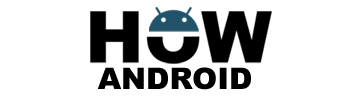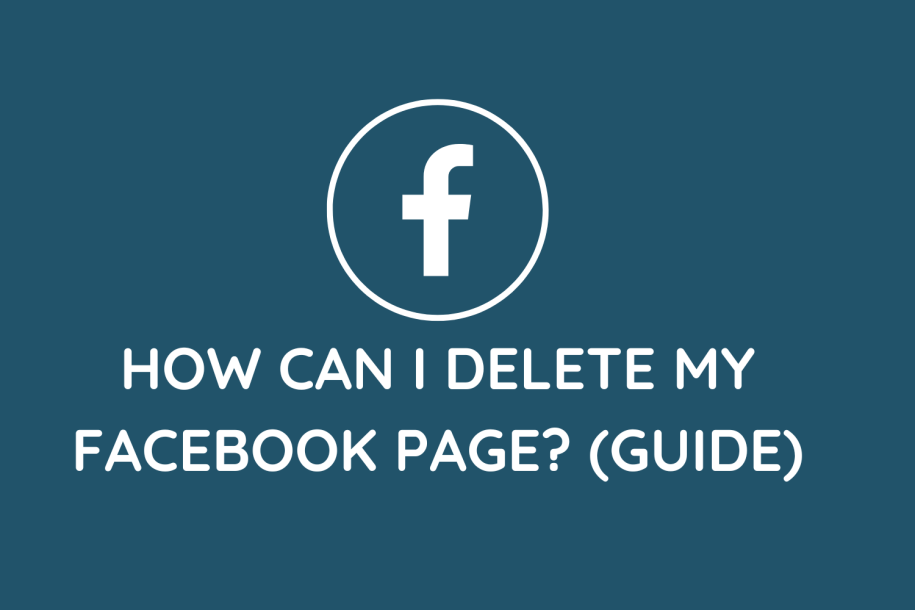
In this quick guide, discover the step-by-step process to swiftly delete your Facebook Page, ensuring a seamless transition away from the platform.
Considerations Before Deleting Your Facebook Page:
- Backup Your Data:
- Save crucial content such as posts, photos, videos, and insights before initiating the deletion process to prevent permanent loss.
- Notify Your Audience:
- Keep your followers informed about your decision to delete the Facebook Page. Share alternative ways for them to stay connected, like providing links to your website or other social media platforms.
- Evaluate Your Decision:
- Take a moment to reflect on your motivations for deleting the Facebook Page. Consider alternative actions, such as archiving or temporarily disabling the page, that may better suit your needs.
Steps to Delete Your Facebook Page:
- Log in and Navigate:
- Begin by logging into your Facebook account and navigating to the specific page you want to delete.
- Page Settings:
- Locate the “Settings” tab at the top-right corner of your Facebook Page and click on it.
- General Settings:
- In the left-hand column, find and click on “General” to access the general settings for your Facebook Page.
- Removal Option:
- Scroll down to the “Remove Page” section at the bottom of the page settings. Click on “Delete [Page Name].”
- Confirmation:
- Facebook will prompt you to confirm your decision to delete the Page. Carefully read the information provided, outlining the consequences of deletion. If you’re certain, click on “Delete” to proceed.
- Waiting Period:
- After confirmation, Facebook imposes a waiting period, typically around 14 days, during which you can cancel the deletion request if you change your mind.
- Permanent Deletion:
- Once the waiting period elapses, Facebook will permanently delete your Page, along with all associated content and data. You’ll lose access to the Page, and it will be removed from Facebook’s servers.
Conclusion: Deleting a Facebook Page is a significant decision that enables you to reshape your online presence. By following this guide, you can successfully delete your Facebook Page, severing your digital ties with the platform. Remember to back up essential data, inform your audience, and evaluate alternatives before making the final decision. Embrace the opportunity for a fresh start and realign your online presence according to your evolving goals and needs.