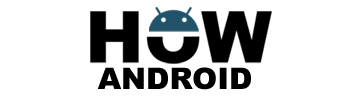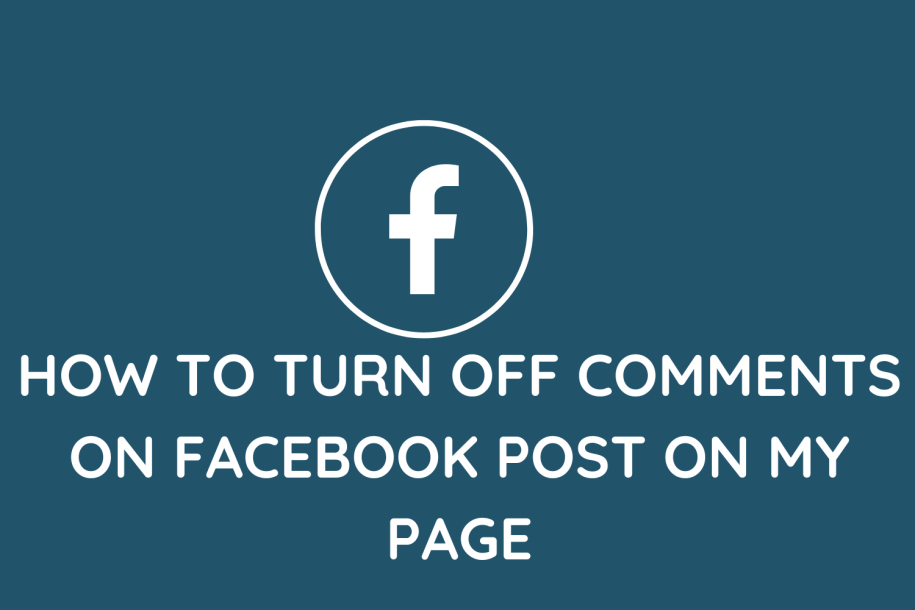
Effectively managing your Facebook Page involves controlling the narrative and interactions. If you aim to prevent unwanted comments on your posts, follow this in-depth guide for a detailed understanding.
How To Turn Off Comments On Facebook Post On My Page:
Method 1: Disabling Comments on a New Post:
- Log in and create a post: Start by navigating to your Facebook Page and clicking on “Create Post.” Choose your desired audience for the post.
- Access additional options: Below the post box, you’ll find an option labeled “Public,” “Friends,” or “Specific audience.” Click on it. Then, select “More Options” from the drop-down menu.
- Disable comments: In the expanded menu, you’ll see an option related to comments. Uncheck the box next to “Allow comments” or a similar phrase.
- Publish your post: Complete your post and click “Post” to publish it without allowing comments. This ensures that comments are turned off for this specific post.
Method 2: Disabling Comments on an Existing Post:
- Locate the post: Go to your Facebook Page and find the post for which you want to disable comments.
- Access options: Click on the three-dot icon usually located in the top-right corner of the post to reveal a menu.
- Turn off comments: In the options menu, you should find “Turn off comments” or a similar option. Click on it to disable comments for this particular post.
- Confirm your selection: Confirm your decision, and comments will be disabled for the chosen post.
Method 3: Using Page Settings:
- Access Page settings: Click on “Settings” at the top-right corner of your Facebook Page. This takes you to the settings dashboard.
- Edit “Visitor Posts”: In the settings menu, find and click on “General.” Look for the “Visitor Posts” section and click “Edit” next to it.
- Disable visitor posts: You’ll see an option like “Allow visitors to the Page to publish posts.” Uncheck the box next to it to disable visitor posts, including comments.
- Save changes: Be sure to save your changes. After this, comments will be disabled for all visitor posts on your Facebook Page.
Benefits of Turning Off Comments:
- Maintaining Focus: Disabling comments helps keep the focus on the content of your post without distractions or unrelated discussions in the comment section.
- Controlling the Narrative: It gives you greater control over the narrative surrounding your post, ensuring that only the intended message is visible.
- Reducing Unwanted Engagement: Turning off comments can help minimize unwanted engagement, such as spam, offensive remarks, or trolls, fostering a more positive and professional environment.
- Protecting Privacy: Particularly useful when sharing sensitive or personal information, disabling comments protects privacy by preventing public discussions.
- Avoiding Controversial Discussions: For sensitive or controversial topics, disabling comments can help avoid potential arguments or conflicts in the comment section.
- Saving Time and Resources: Managing and moderating comments can be time-consuming. By turning off comments, you save time and allocate resources more efficiently.
- Promoting Other Forms of Engagement: With comments disabled, users are encouraged to engage with your content in other ways, such as liking, sharing, or sending direct messages.
Last Words on Turning Off Comments On Facebook Post On My Page:
Disabling comments on a Facebook post on your Page grants you more control over engagement and conversations. By following the outlined steps in this comprehensive guide, you can easily turn off comments on both new and existing posts, ensuring discussions align with your objectives. Periodically reviewing your Page settings will help maintain the desired level of interaction on your Facebook Page.