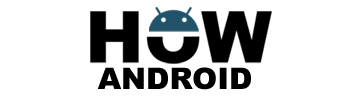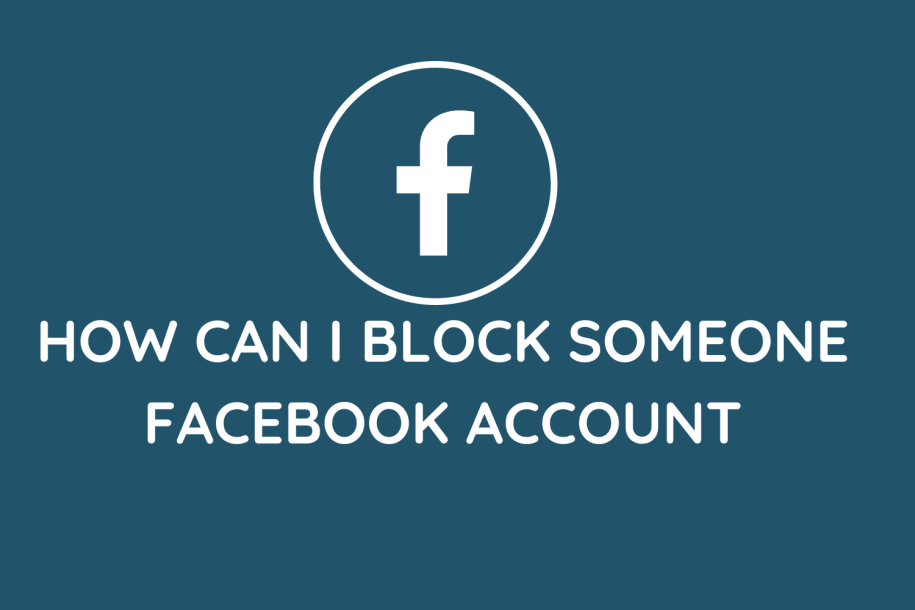
Encountering unwanted interactions on Facebook? Take control of your online experience with our quick and comprehensive guide on blocking someone on the platform.
How Can I Block Someone on Facebook:
Step 1: Access Your Facebook Account Settings
- Open Facebook:
- Launch the Facebook app on your device or visit the Facebook website. Log in to your account.
- Find Blocking Settings (Website):
- On the website, look for the left-hand sidebar and click on “Blocking.”
- Find Blocking Settings (Mobile App):
- On the mobile app, scroll down until you find the “Privacy” section, then tap on “Blocking.”
Step 2: Locate the Blocking Option
- Navigate to Settings (Website):
- Click on the downward-facing arrow at the top right corner of the Facebook page. Then, select “Settings & Privacy” > “Settings.”
- Navigate to Settings (Mobile App):
- Tap the three horizontal lines (menu icon) at the bottom right corner, scroll down, and select “Settings & Privacy” > “Settings.”
Step 3: Block the User
- Enter the User’s Name:
- In the “Block users” section, type the name of the person you want to block into the text box.
- Select the User:
- As you type, Facebook will display matching profiles. Choose the correct user from the suggestions or search results.
- Confirm the Block:
- Once you’ve selected the user, click on the “Block” button next to their name.
Step 4: Optional Settings
- Adjust Additional Blocking Settings:
- If desired, you can further customize your blocking preferences. For example, you can block certain app invites, event invites, or specific pages.
- Unblock Users:
- If you ever wish to unblock someone, you can return to the “Blocking” settings and click on the “Unblock” button next to their name.
How Do You Know If Someone Blocked You On Facebook:
- Search for their Profile:
- Try searching for the person’s profile using the search bar at the top of your Facebook page. If their profile doesn’t appear in the search results, it could be a sign that they have blocked you. However, keep in mind that the person may have deactivated their account or changed their privacy settings.
- Check Mutual Friends:
- If you have mutual friends with the person you suspect has blocked you, visit one of their profiles and check if the person in question is listed as a mutual friend. If their profile is missing from the list, it suggests that they may have blocked you.
- Messages and Conversations:
- Review your previous conversations with the person. If their name appears in the conversation, but you cannot click on their profile or view their profile picture, it can be an indication that they have blocked you. Additionally, if their messages no longer appear in your inbox, it could be another sign of being blocked.
- Timeline and Posts:
- If you were previously able to see the person’s posts, comments, or tags on your timeline, but now their activity is no longer visible, it may indicate that they have blocked you. However, it’s essential to consider that they might have adjusted their privacy settings or decided to limit their posts to certain audiences.
- Mutual Groups and Events:
- If you were both members of the same Facebook groups or invited to the same events, check if their name appears in those groups or events. If you cannot find their name, it could suggest that they have blocked you.
Last Words:
Blocking someone on Facebook allows you to control your online interactions and maintain your privacy. By following these simple steps, you can easily block a user from accessing your profile, sending you messages, or interacting with your posts. Remember that blocking someone is a personal choice and should be used responsibly. Enjoy a safer and more comfortable Facebook experience by utilizing the blocking feature when necessary.